How To Activate Iphone With Another Apple Id
Fix This iPhone is Linked to an Apple ID Issue
If your iPhone shows a message that says "This iPhone is linked to an Apple ID", your device is associated with an Apple account. You need to remove that account to use your own account, and this article teaches how to do just that.
iPhone Unlock & Password Tips
More often than not, when you buy an iPhone from sites like eBay or from second-hand salespeople, you find that your iPhone displays a message saying that this phone is linked to an Apple ID. While that message does not do any harm to your phone, your phone is actually locked and you cannot get rid of this message screen.
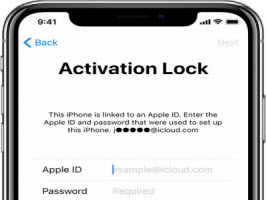
This iPhone Is Linked to an Apple ID
If youbought an iPhone that is linked to an Apple ID, you may be stuck on the Activation Lock screen. In this situation, you need to find a method to bypass the iCloud Activation lock so as to unlock your iPhone. This guide offers a couple of ways to get around the issue and let you use your own iCloud account with the device.
- What Does "This iPhone is Linked to an Apple ID" Mean?
- What to Do When This iPhone Is Linked to an Apple ID?
What Does "This iPhone Is Linked to an Apple ID" Mean?
Let us take a thorough look at exactly what it means when your iPhone says "This iPhone is linked to an Apple ID".
Before you got the iPhone, someone had actually linked their own Apple account with this iPhone. They had also enabled Find My iPhone for further security. When you got the phone and you erased and reset it, you actually activated the activation lock.
This lock will not go away until you enter the requested login details. However, there are methods that do not require you to do this, as shown below.
What to Do When This iPhone Is Linked to an Apple ID?
Since your iPhone is Activation locked, if you receive the message "this iPhone is linked to an Apple ID", it indicates that you should bypass the iCloud Activation lock.
In the following sections, we will offer you 3 methods to bypass iCloud Activation Lock and unlock your device.
Way 1. Bypass iCloud Activation Lock without Password
If you fail to obtain another Apple ID and password, you should bypass iCloud Activation Lock without a password. AnyUnlock – iCloud Activation Unlocker is what you are looking for. With this professional tool, you can bypass the Activation Lock and then unlink your iPhone from the previous owner's Apple ID. It is software designed to free iOS devices from iCloud Activation Lock. Except for bypassing the lock, AnyUnlock enables you to find any logged-in Apple ID if you forgot. What's more, it can help you to check whether this device is iCloud locked before buying a second-hand device.
Now, you can grab the latest version of the software on your computer, then unlink iPhone from Apple ID with ease:
Step 1. Launch AnyUnlock – iCloud Activation Unlocker on your computer > Click the Bypass iCloud Activation Lock and tap on the "Start Now" button.

Click on Start Now to Bypass iCloud Activation Lock
Step 2. Connect your iPhone to the computer with a USB cable > Check the device information and please read the Terms of Use.

Connect Your iOS Device to the Computer
Step 3. Now, please follow the Jailbreak Tutorial to jailbreak your device since there is no direct jailbreak tool for the Windows system in the market currently. If your device is jailbroken successfully, please go back to the software and click on the Next button to continue.

Jailbreak Your Device
Step 4. Then, please confirm your device information and disconnect your device from Wi-Fi and turn off cellular data > Tap on the Start Now.
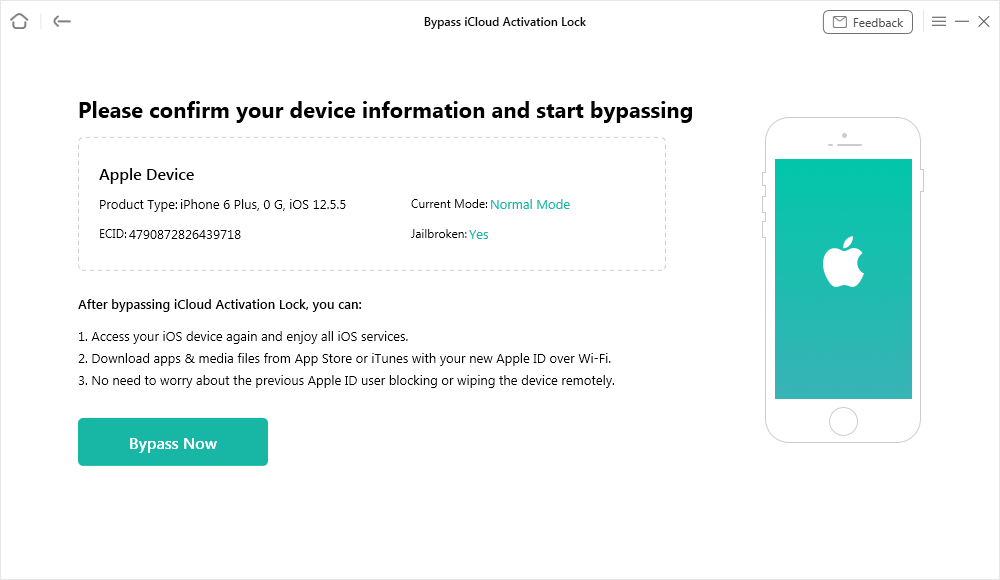
Confirm Your Device Information and Start Bypassing
Step 5. Now, AnyUnlock is bypassing iCloud Activation Lock, and please wait for a moment.
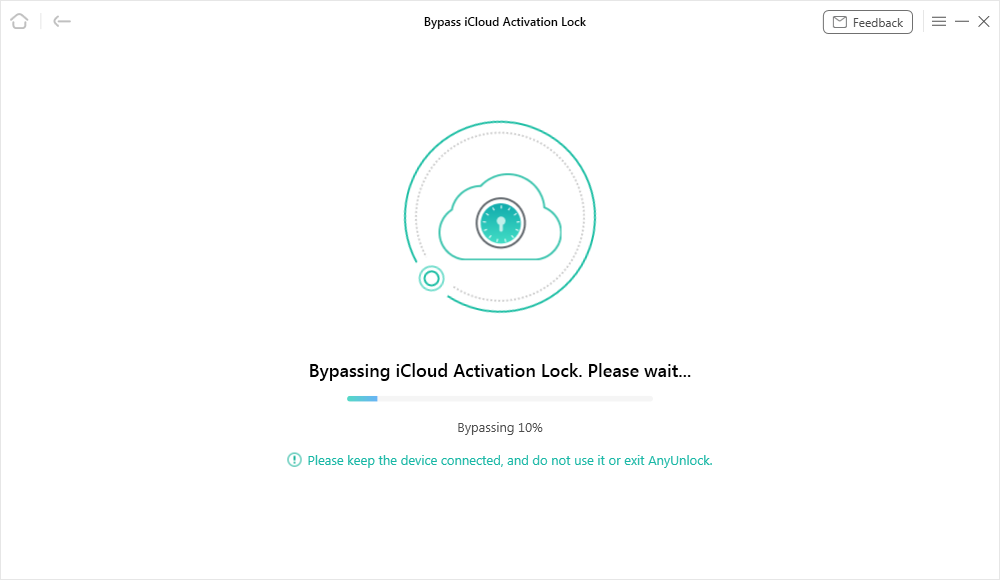
Bypassing iCloud Activation Lock
Step 6. When the iCloud Activation Lock is bypassed successfully, you can see the page below.

iCloud Activation Lock Is Bypassed Successfully
Here, you can follow the detailed steps below to bypass iCloud activation lock on your iPhone if you have a Mac computer.
Step 1. Launch the AnyUnlock – iCloud Activation Unlocker and connect your iPhone with it. Choose Bypass iCloud Activation Lock to Start.
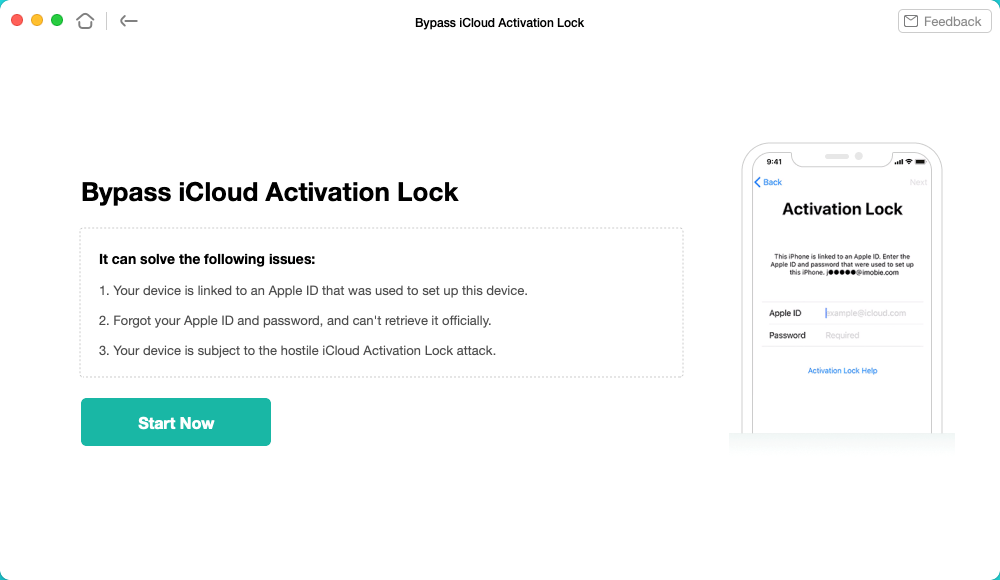
Click on the Start to Go On
Step 2. Next, you need to click Start Jailbreak. Read What is jailbreak first and make sure to check the Terms of Use. Then you will be expected to download the jailbreak tool to jailbreak your iOS device.
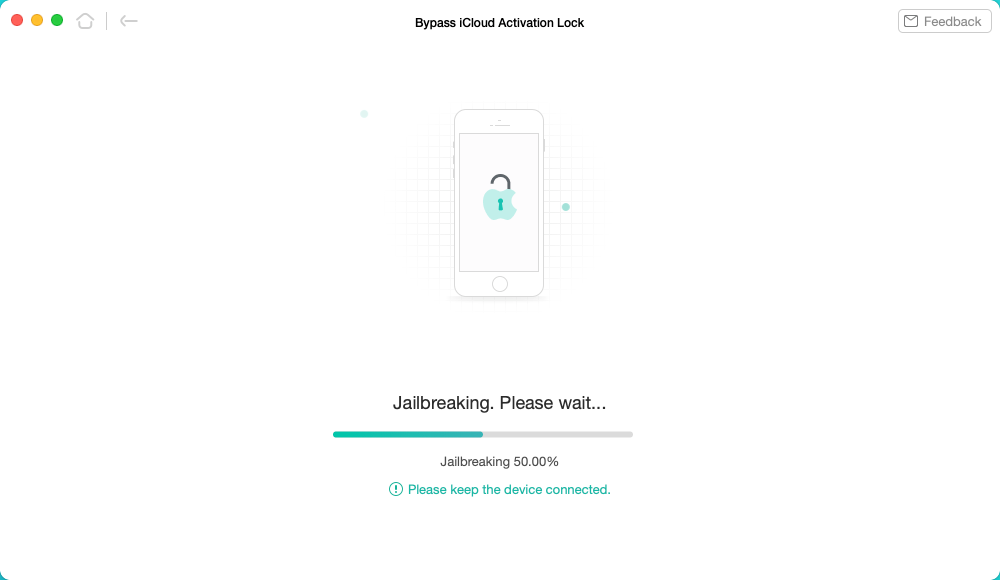
Download the Jailbreaking Tool
Step 3. Confirm your device information and click Bypass Now button to initiate the process.
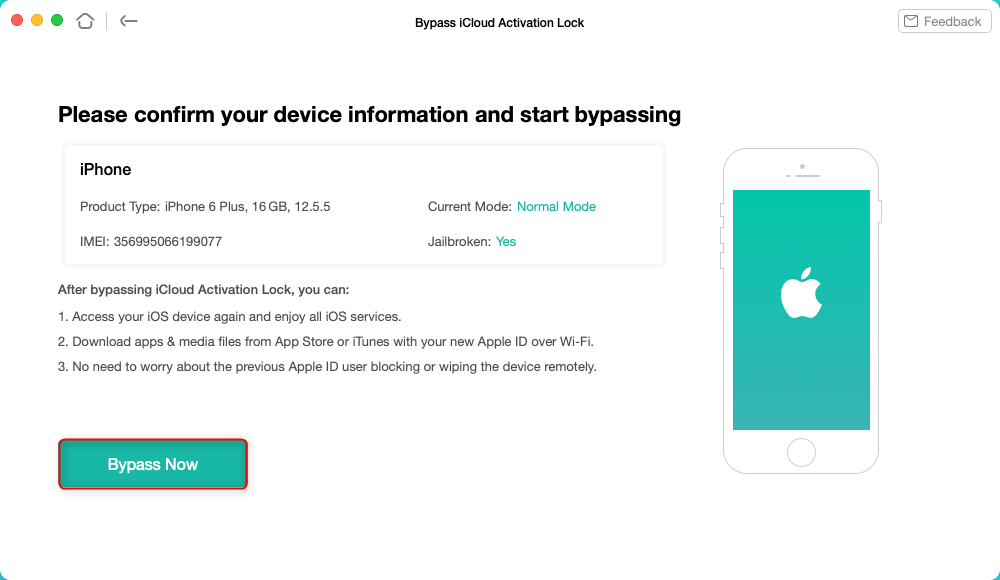
Tap on Bypass Now to Start Bypassing
Step 4. Wait for the bypassing process and iCloud Activation Lock will be bypassed. Then you can use another Apple ID on the iPhone.
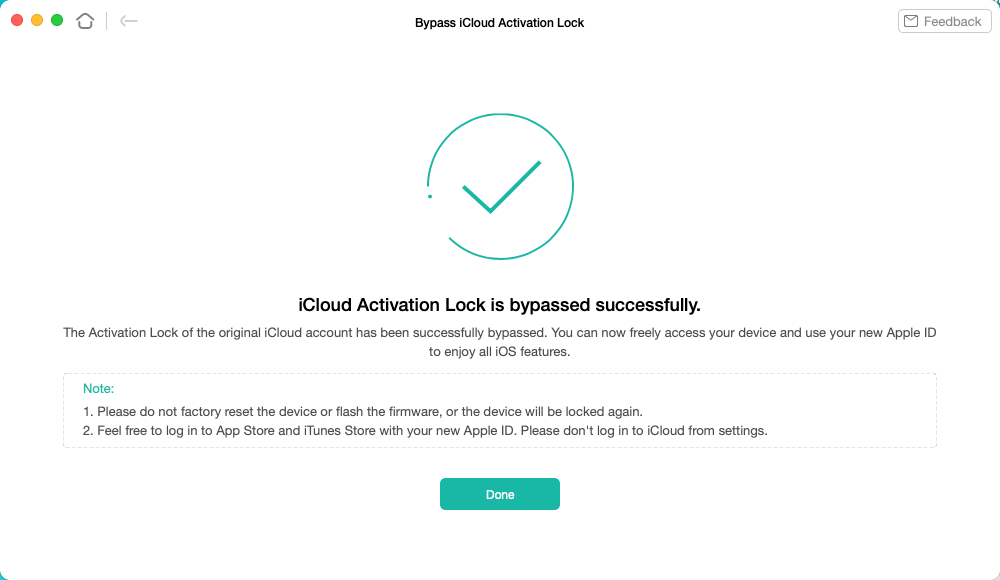
iCloud Activation Lock Is Bypassed Successfully
Feel free to log in to App Store and iTunes Store with your new Apple ID. Do not log in to iCloud from settings.
Way 2. Find Back and Reset Apple ID
A locked iPhone may not display the full email address that is used with the linked Apple ID. Because of this, you cannot go ahead and reset the password for that Apple ID.
Fortunately, there is a method to find an Apple ID by providing certain account-related information. The following method utilizes this feature and lets you retrieve the ID.
Phase 1. Look Up Your Apple ID
The first thing you need to do is to find the Apple ID being used on your iPhone. To do this, you can use the look-up feature on the Apple website.
Step 1. Head over to the Apple ID site and click on the option that says Forgotten your Apple ID or password.
Step 2. You do not need to enter an Apple ID. Simply, click on the option that says look it up to find your Apple ID.
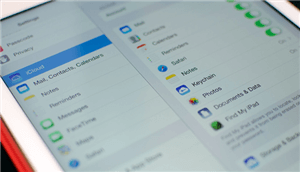
Look Up iCloud Email
Step 3. Apple will ask you to provide the first name, last name, and the email address that was associated with the Apple ID. Enter those details and click on Continue
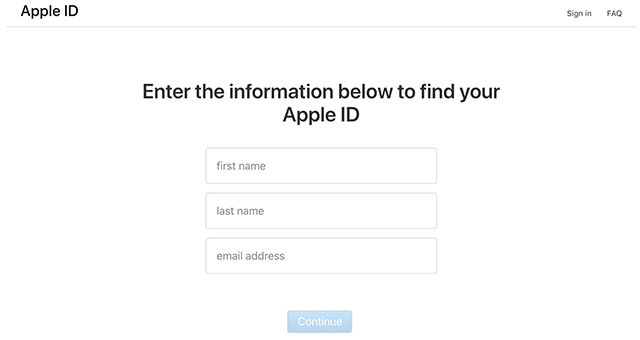
Enter your Information
Step 4. Follow the online wizard and it should help retrieve your Apple ID.
Phase 2. Reset the Password for Your Apple ID
Once you have found your Apple ID, the second thing you need to do is to reset the password for this ID. You can do this on the Apple site as follows.
Step 1. Open Apple's iforgot website in one of your web browsers.
Step 2. Enter your newly found Apple ID in the given box and click on Continue.
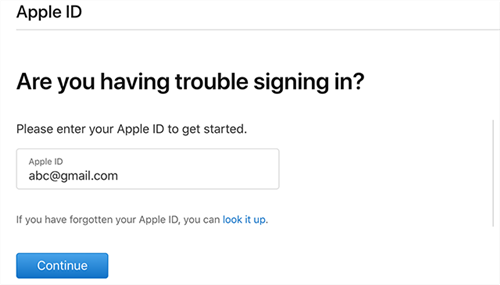
Input your Apple ID
Step 3. You might be asked to enter your phone number. Do that and continue.
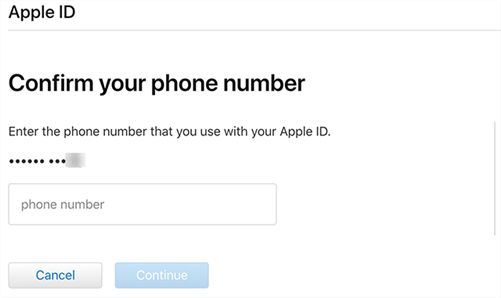
Enter the Associated Phone Number
Step 4. Eventually, you will be able to set up a new password for your Apple ID.
Phase 3. Bypass "This iPhone is Linked to an Apple ID"
Once you have created a new password for your Apple account, you can use it to unlock your iPhone which says it is linked to an Apple ID. On your iPhone that is activation locked, enter your newly found Apple ID and the password you just set up. Your phone will then be unlocked and the message saying the phone is linked to an Apple ID will be gone.
Way 3. Remove the Previous Owner's Apple ID Remotely
If you do not have access to the locked iPhone because it is with your friends or someone else, or if you do have access to the iPhone but the previous owner is not with you, you can actually use a remote method to unlock your device.
Unless you have been living under a rock, you probably know that the iPhone has something iCloud. You can access this iCloud service using your web browser, and remove the iPhone from the linked Apple ID.
That will unlock your iPhone and any messages telling the linked Apple ID will disappear. Here is how to do that.
Step 1. Open the iCloud site in Chrome, Firefox, or any other browser on your computer.
Step 2. Sign-in to the Apple ID that is used on your iPhone and then click on Find iPhone.
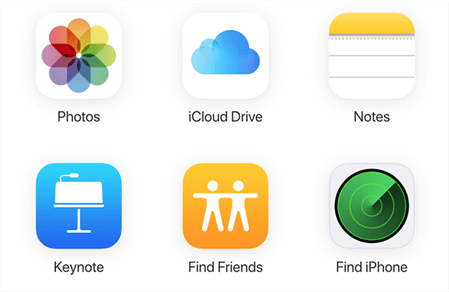
Use Find iPhone on the iCloud.com
Step 3. On the resulting screen, click on All Devices at the top and choose the iPhone that shows the linked Apple ID message.
Step 4. When the iPhone's menu appears, you need to click on the option that says Erase iPhone. Once the iPhone is erased, click on Remove from Account to remove it completely from the current Apple account.
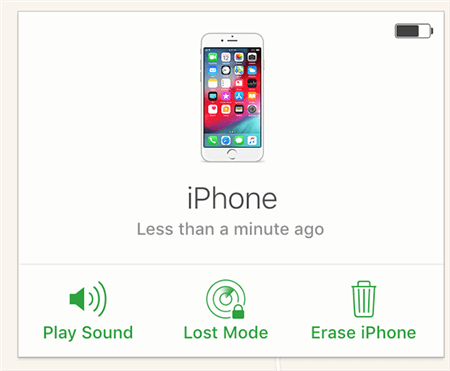
Erase iPhone from iCloud
You are all set. Your iPhone is now free from the activation lock and you can link it with your own Apple ID. The message that said the iPhone is linked to an Apple ID is gone forever.
Also Read: All About Lost Mode on iPhone/iPad >
The Bottom Line
It is dreadful to see "This iPhone is linked to an Apple ID" message on your iPhone, as that means your iPhone is locked and you cannot unlock it easily. Our guide above explains to you what this message means exactly and what methods you have to get around it. We hope it helps you out and unlocks your iPhone without any fuss.
AnyUnlock – iCloud Activation Unlocker
AnyUnlock – iCloud Activation Unlocker can help you bypass the iCloud activation lock without the Apple ID or password. It can also help you check if the iCloud activation lock is on or if the device is changed, quickly finding logged-in Apple ID and information if you forgot.

Member of iMobie team as well as an Apple fan, love to help more users solve various types of iOS & Android related issues.
How To Activate Iphone With Another Apple Id
Source: https://www.imobie.com/icloud-unlock/this-iphone-is-linked-to-an-apple-id.htm
Posted by: thomaspring1974.blogspot.com


0 Response to "How To Activate Iphone With Another Apple Id"
Post a Comment